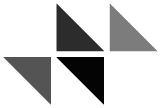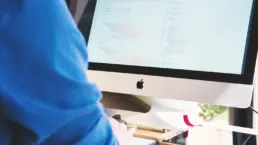Learning Photoshop shortcuts is an excellent way to improve the efficiency of your workflow. Rather than provide a long list of all the shortcuts, I have picked out a useful selection that you can learn as a starting point.
Try to practice with a couple of these every week and you’ll be using Photoshop like a boss in no time!
For further reading, I have written companion posts for Adobe InDesign, Adobe Illustrator, and macOS.
General Tricks

| Action | Mac | Win |
|---|---|---|
| Increase/Decrease brush size | ] / [ | ] / [ |
| Increase/Decrease brush hardness | } / { | } / { |
| New Layer as a copy | Cmd + J | Ctrl + J |
| Temp. select Hand Tool | Spacebar | Spacebar |
| Cycle through open documents | Cmd + Tab | Ctrl + Tab |
| Create new Layer | Cmd + Shift + N | Ctrl + Shift + N |
Tools

| Action | Mac | Win |
|---|---|---|
| Move | V | V |
| Marquee | M | M |
| Lasso | L | L |
| Magic Wand | W | W |
| Crop | C | C |
| Eyedropper | I | I |
| Spot Healing Brush | J | J |
| Brush | B | B |
| Eraser | E | E |
| Gradient | G | G |
| Dodge | O | O |
| Type | T | T |
| Hand | H | H |
| Zoom | Z | Z |
| Cycle through hidden tools | Option + click on tool | Alt + click on tool |
| Cycle through hidden tools | Hold Shift and press the corresponding key above | Hold Shift and press the corresponding key above |
Adjustments

| Action | Mac | Win |
|---|---|---|
| Curves | Cmd+M | Ctrl+M |
| Levels | Cmd+L | Ctrl+L |
Selections

| Action | Mac | Win |
|---|---|---|
| Move selection x1 unit | Arrow keys | Arrow keys |
| Move selection x10 units: | Shift + Arrow keys | Shift + Arrow keys |
| Add to selection: | Shift | Shift |
| Subtract from selection: | Option | Alt |
| Feather selection: | Shift+F6 | Shift+F6 |
| Select opaque pixels on layer: | Cmd + click on layer panel | Ctrl + click on layer panel |
View

| Action | Mac | Win |
|---|---|---|
| Zoom In/Out: | Cmd+ +/- | Ctrl+ +/- |
| Hide all tools and panels: | Tab | Tab |
| Hide panels except Tools and Options: | Shift+Tab | Shift+Tab |